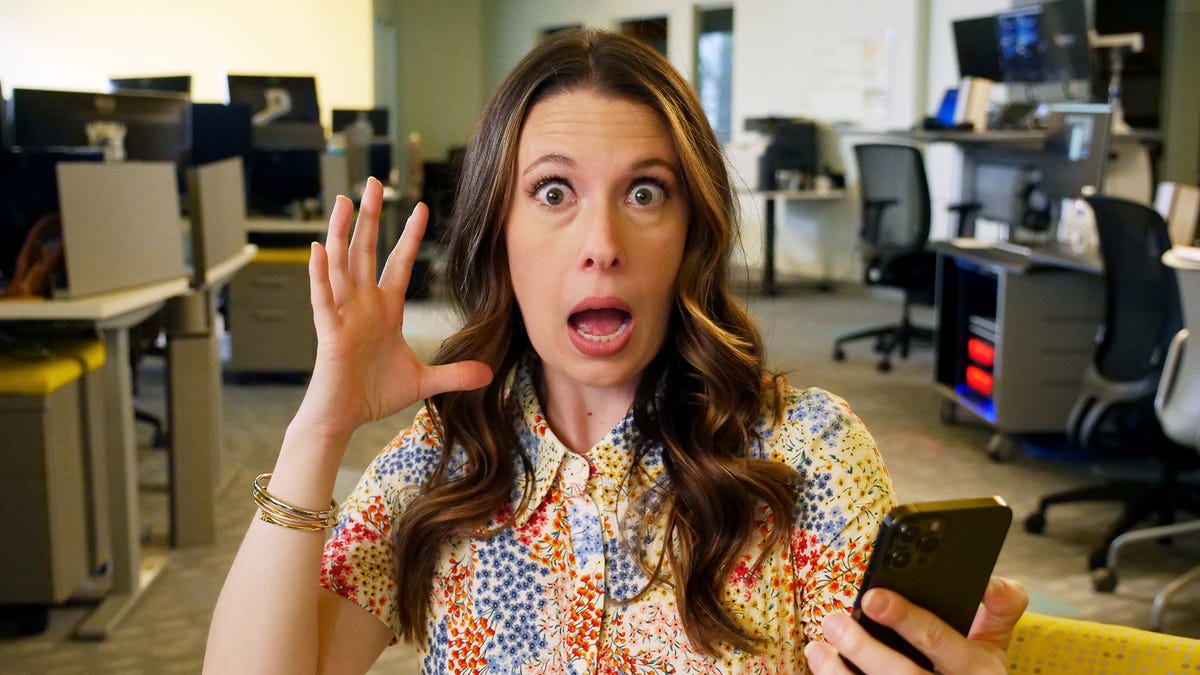How to recover deleted texts on your iPhone
Recover deleted text messages on your iPhone.
Problem Solved, USA TODAY
Our smartphones are our lifelines, helping us stay connected in many ways.
Voice calling has evolved to include video calling.
Text messages no longer have character limits. They can include emojis, be sent with flair, be written in your handwriting, or be unsent.
But the action of deleting things is still permanent…Usually.
iPhone software has evolved to include folders where discarded items slowly wither away, usually over 30 days. Thankfully, one of these folders exists for text messages.
Watch this video to see how to find deleted text messages on your iPhone.
How to recover deleted text messages on an iPhone
Did you accidentally delete a text message on your iPhone? No problem. There are several ways to recover it.
One way is to tap and hold Edit in the upper left corner.
When the dropdown menu appears, tap Show Recently Deleted.
Another way is to use message filtering.
To turn message filters on:
- Go to Settings
- Tap Messages
- Scroll down and toggle on Filter Unknown Senders
Once it’s turned on, tap Filters in the upper left corner and tap Recently Deleted.
This will take you to an inbox that shows messages you discarded within the last 30 days.
Here, you can recover or permanently erase any message you find.
Find the message you’re looking for, select it, then tap Recover in the bottom right corner. This will send it back to your main inbox.
If the message is more than 30 days old, it likely won’t be there, but there is one more place you can look for it!
If you have another Apple device, like an iPad or computer, that’s also connected to your account, the message may still live in the inbox on that device.
Message History on iPhone
All of the text, gifs, emojis, and videos you send are stored on your phone. This can cause a problem if you run out of storage and you can no longer take pictures or download software updates.
It’s a good idea to delete old messages regularly, but sometimes we have message threads we use constantly, meaning the old messages would require a lot of scrolling and a lot of manual deleting.
To help with this, iPhones have a feature that automatically deletes old messages for you.
To change how long your phone stores messages in text treads:
- Go to Settings
- Tap Messages
- Scroll down to Message History
- Tap Keep Messages
- Select your preference
Apple offers options of 30 days, one year, or forever.
Reviewed-approved iPhone accessories
Purchases you make through our links may earn us and our publishing partners a commission.
Reviewed helps you find the best stuff and get the most out of what you already own. Our team of tech experts test everything from Apple AirPods and screen protectors to iPhone tripods and car mounts so you can shop for the best of the best.
More problems, solved

Michael Johnson is a tech enthusiast with a passion for all things digital. His articles cover the latest technological innovations, from artificial intelligence to consumer gadgets, providing readers with a glimpse into the future of technology.