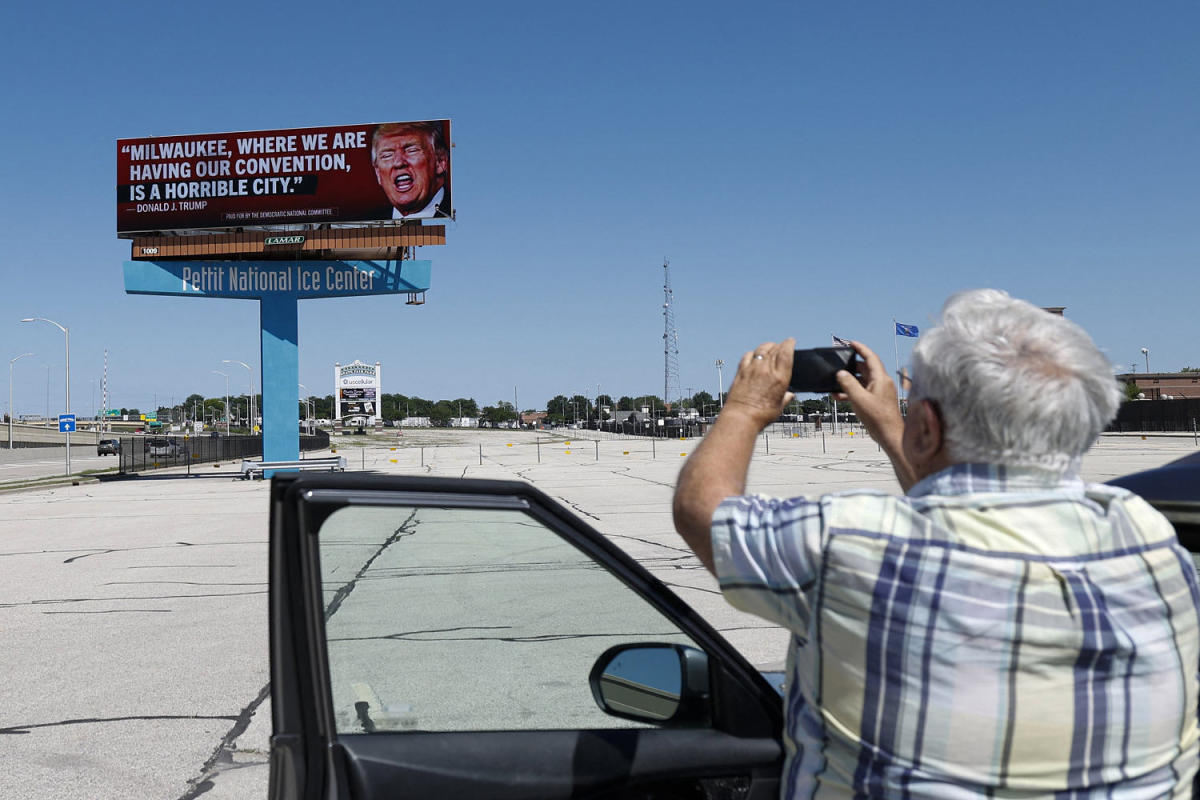The four menu buttons in the upper right corner of the main screen allow a variety of customization and Social options.
Channels: The Headphone icon allows you to create in-game audio channels for your team or party.
Requests: The Bell icon informs you of any notifications.
Settings: The Cog icon brings up a robust, in-depth set of Settings menus, where the following game elements can be adjusted:
Controls: Customize your HUD and controls. We have a deep dive of this important information in this blog.
Graphics: Optimize the visual quality of your game based on the mobile device you are using. Change the performance based on frame rate or your battery, and confirm you wish to use hi-res asset streaming over your data plan. You can change your FOV (field of view) here, too.
Audio and Language: Increase or decrease the volume of the game, Gameplay Music, Dialog, Effects, Juggernaut Music, and MOTD (Message of the Day), and turn Voice Chat on or off. You can also change in-game languages.
Download and Account: You can download optional packs (usually related to a different language), and view your Account details, which includes your Block List, Privacy Choices, and other legal policies. Log out or swap accounts here, as well as turn on two-factor authentication (a recommended feature to help keep your profile safe).
Social (Notifications): All manner of social activities are possible here, including whether you receive online or friend request notifications, along with when and how you receive Party Invites and the ability to enable custom channel invites.
Channels: Within your Social channels you can enable Voice Chat, add New Members, enable New Party Messages and Whispers, as well as New Messages in your Custom Channel.
Content Filters: Lastly, you can turn text chat on or off and can turn the Profanity Filter on for times when the opposition starts hurling more than frag grenades at you.
Social (Voice): Accessed via the bottom-center tab in the Social menu, you can change how you join Voice Chat, you can enable a “Party Only” Game Voice Channel, you can Mute yourself by default when connecting to a channel, start a match with push-to-talk as default, turn Proximity Chat on or off, and turn on Last Words Voice Chat, which allows you to impart some (ideally congratulatory) verbal messaging to the opponent who just eliminated you.
Social (Other): Keep your Friend Requests, Party Invites, Channel Invites, and Whisper Privacy open, closed, or available to friends or channels only.

Sarah Wilson is your guide to the latest trends, viral sensations, and internet phenomena. With a finger on the pulse of digital culture, she explores what’s trending across social media and pop culture, keeping readers in the know about the latest online sensations.